iPad Rental Form
Rental Process
LCFHHA iPad Rental Instructions
We have 4 iPads available for team use:
- 2 iPads – For GameSheet (game scoring)
- 2 iPads with tripods – For Hudl video recording
Rental Process
- Scan the QR Code below to open the iPad Rental Form.
- The form must be completed on your mobile device each time you rent an iPad.
- Fill out the form with your team, date, and iPad purpose (GameSheet or Hudl).
- Show the confirmation screen to the front desk to receive your iPad.
- Return the iPad and accessories (tripod, charger, case, etc.) immediately after use.
- Front desk staff will verify return and close your rental record.
Important Notes
- iPads are for use at the Farmington Hills Ice Arena only.
- Devices must not leave the building under any circumstances.
- Handle with care—any damage or missing equipment must be reported immediately.
- Please return promptly so the next team can use them.
Save the Form for Easy Access
You can add the rental form to your mobile device’s home screen for quick future use:
iPhone (Safari)
- Open the rental form link (via QR code).
- Tap the Share icon (square with arrow).
- Select “Add to Home Screen.”
- The form will now appear as an “app” on your phone.
Android (Chrome)
- Open the rental form link (via QR code).
- Tap the Menu (three dots in the corner).
- Select “Add to Home Screen.”
- The form will now appear as an “app” on your phone.
📲 Scan to Access the Rental Form
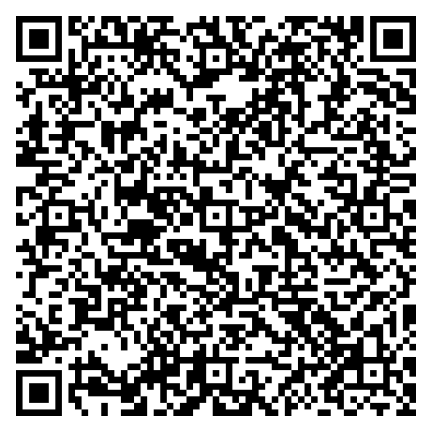
Oops!
You have unsaved elements
Please save or cancel the pending changes to the elements within your page and then try saving again.





